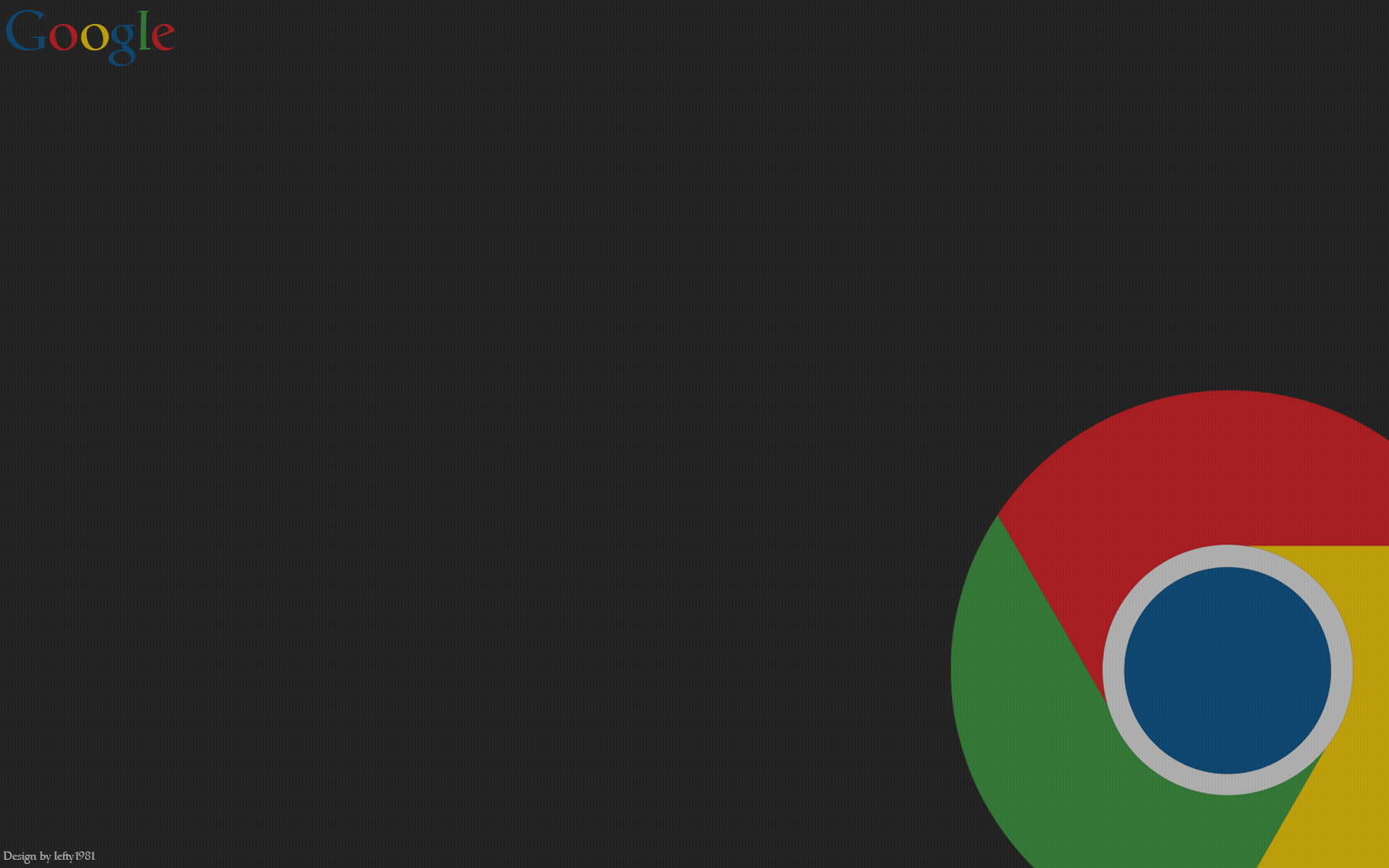Google Chrome is not initially as feature-rich as some other browsers. But it has a huge library of plugins that are designed to introduce new features. And their list is constantly being updated with user work. So today we will talk about how to add an extension to Google Chrome from the online store. Also the nuances that relate to their configuration will be mentioned.
Almost all add-ons for the Internet browser are in the official online store Chrome, that is, the developers are responsible for their performance and safety for the browser and the user’s PC.
On the other hand, there are many sites on the web, offering third-party plug-ins not available on the official platform. But you should download them only if you are sure about the source. Otherwise, it is fraught with the possibility of infecting your system with unknown viruses.
Installing
Probably every user knows how to add functionality to his browser, but we’ll still give a step-by-step instruction below:
- Open Google Chrome and click on the main button in the upper right corner of the user interface.
- Now move your cursor to the “Advanced Tools” tab and select “Extensions” from the drop-down list.
- Hover over the button in the form of three horizontal bars (the upper left corner of the window).
- Click on “Open Chrome Web Store” in the pop-up window.
- The system automatically redirects us to the main page of the service.
- Here we activate the search box on the left side of the graphical shell, enter the name of the desired plug-in.
- Built-in algorithms knock out the result, and then click on the “Set” button.
- Then confirm the procedure by clicking on the appropriate button.
In most cases there is an automatic redirect to the settings page at the end, but this is not always the case. So now you will fully understand how to install the extension in Google Chrome manually using the online store.